Classification
One of the primary responsibilities of Uniform Context is to use visitor activity in order to understand what the visitor is doing. This is a process called classification.
After you are introduced to the concepts involved with classification, you will create a signal in Uniform that will enable you to start to classify visitors to your app.
Concepts
Uniform Context has a few basic concepts that you should understand before you start adding classification your application.
Classification process
The classification involves two main activities:
- Configuration is where you describe the rules that determine how visitors are classified. This is performed in the Uniform dashboard.
- Execution is where the configuration is applied to visitor activity, which results in the visitor being classified. This is also called the classification process. It runs in your application.
info
The context manifest that you generated during the application setup process is a description of the configuration that Uniform Context uses to execute classification.
Dimensions
Visitors are classified using dimensions. A dimension represents something that is known about the visitor that can be used in some way. When Uniform Context classifies a visitor, it is determining values for the various dimensions that are defined.
For example, Uniform's personalization capabilities are based on dimensions.
Uniform supports the following types of dimensions:
- Audiences represent specific segments that a visitor is a member of. Examples of audiences include home owners, vacation planners & members of a customer loyalty program.
- Intents represent something specific that the visitor is trying to accomplish by engaging with your brand. Examples of intents are "learning about a product" and "finding the right gift".
- Signals represent an action or event that reveals how strong a visitor's interest is in something is. Examples of signals are "viewed a specific page" and "responded to a specific campaign".
- Enrichments represent attributes or qualities that describe a visitor. Examples of enrichments are the visitor's role at a company or the visitor's preferred location.
Create a signal
When you create a signal you create an instruction that Uniform Context uses during the classification process.
Add a signal
This section describes how to create a signal that is triggered when the Architecture page is viewed. In the future this will enable you to do things like personalize the site based on how many times the visitor has viewed that page.
In the Uniform dashboard, navigate to Personalization > Signals
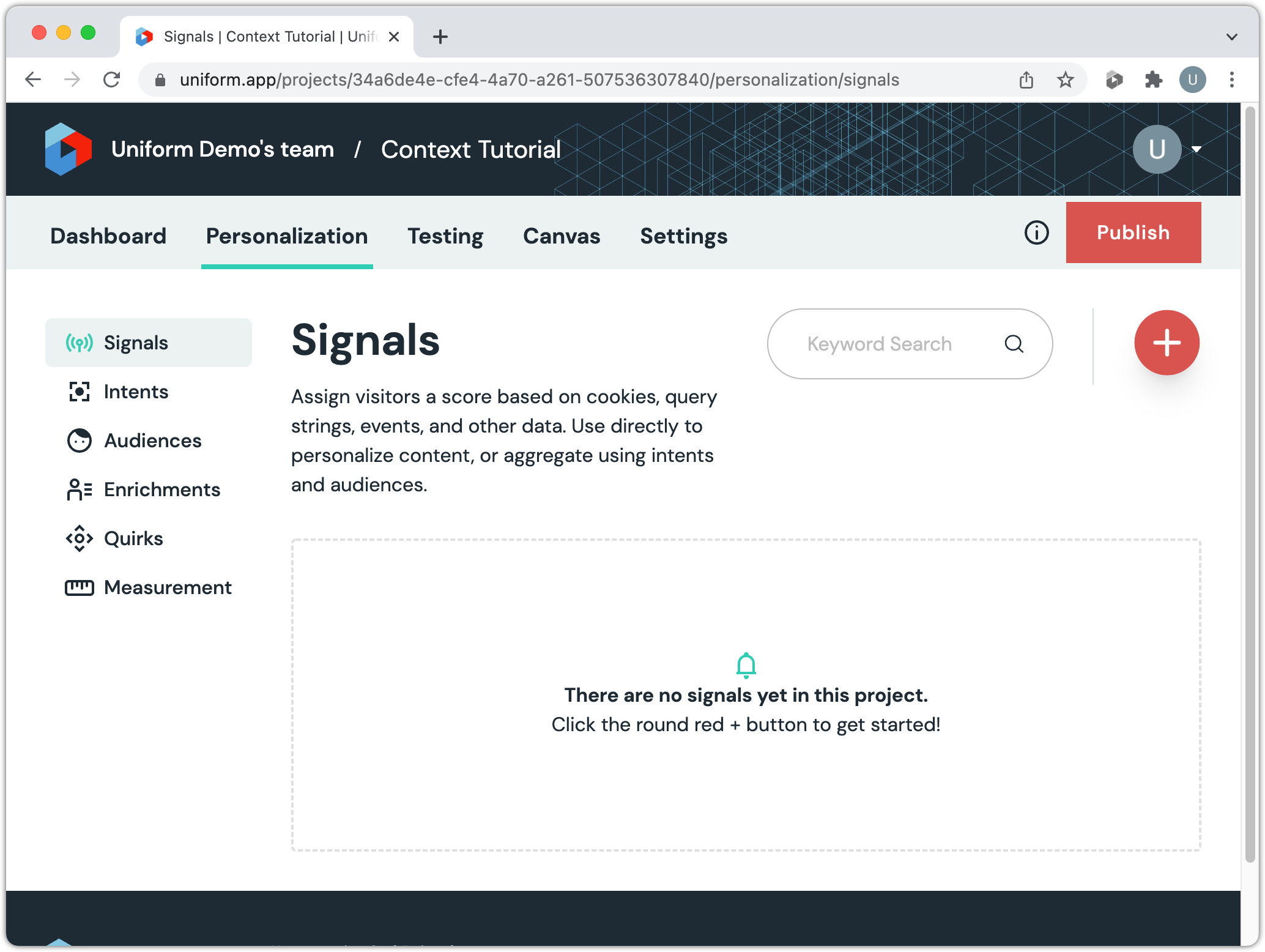
Click the + button.
For the Name, enter
Architecture page viewed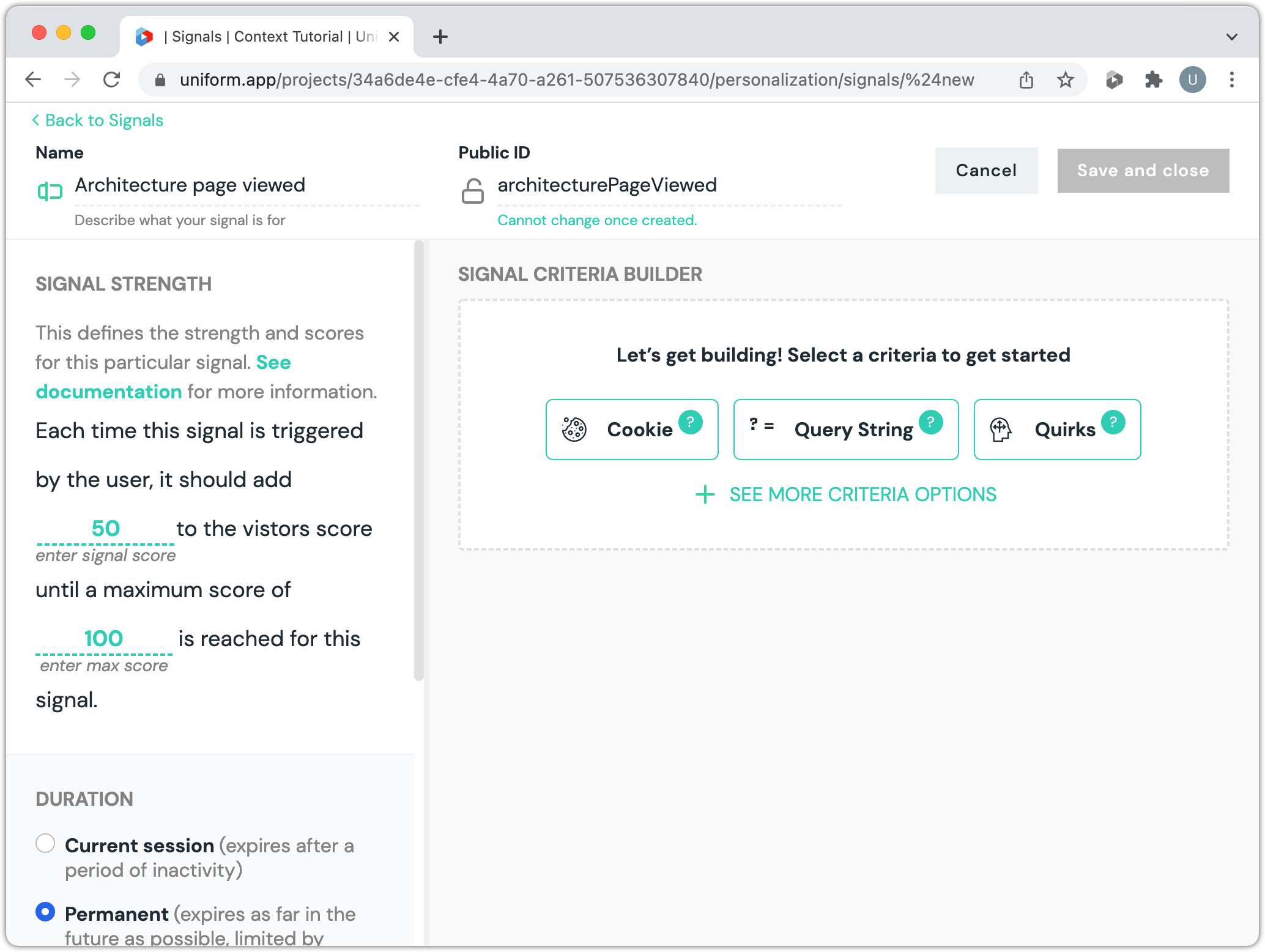
info
The Public ID value will be populated automatically. When you use the Uniform API, the signal is identified by this value.
Click +SEE MORE CRITERIA OPTIONS
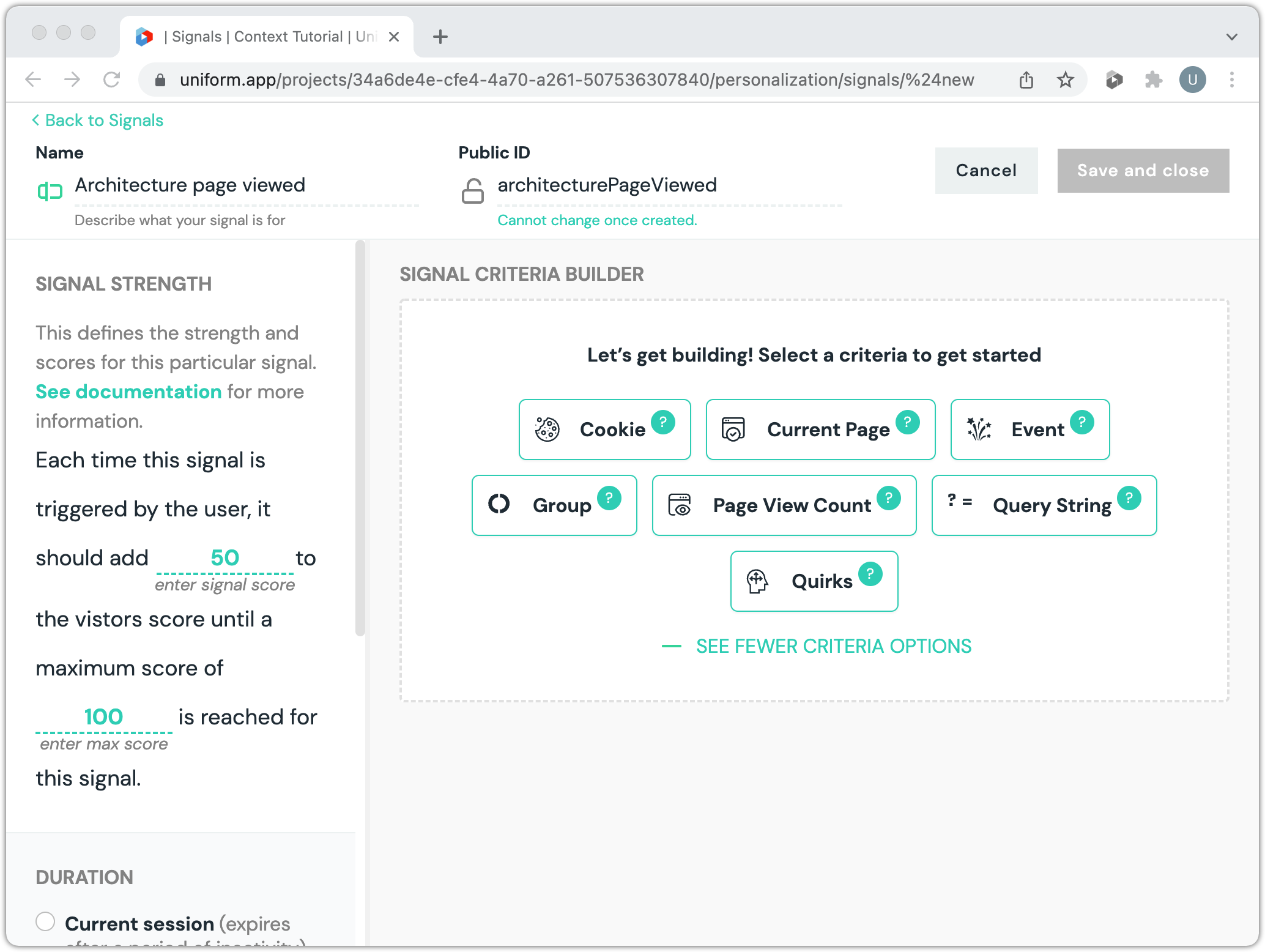
About Signal Criteria Builder
This tools lets you specify the signals that Uniform Context uses to determine a visitor's intents.
Click Current Page
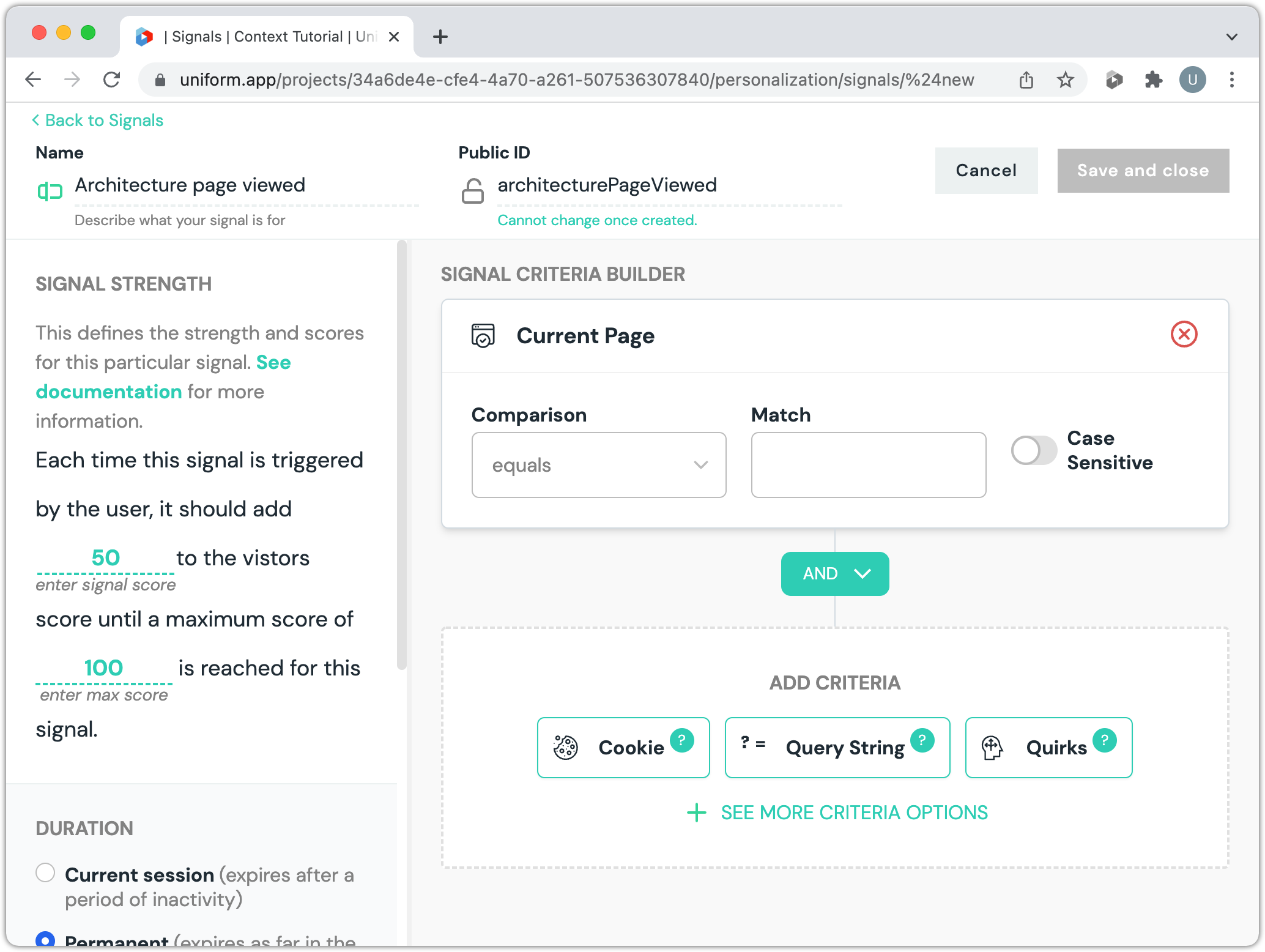
About this signal
This signal is triggered when the current page matches a specific value. This can be used to understand that a page has been viewed.
Enter the following values:
- Comparison: equals
- Match:
/architecture
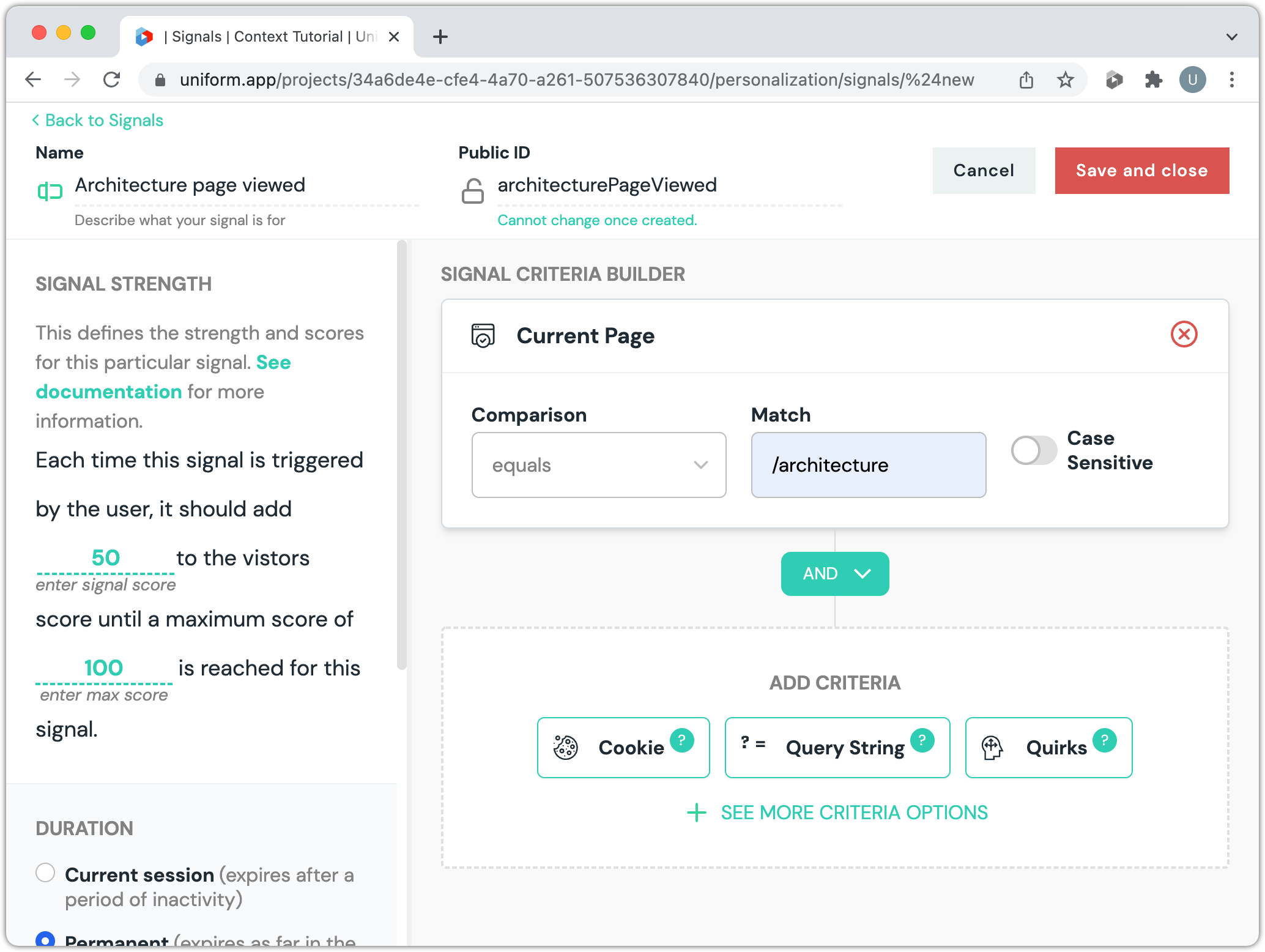
About this screen
On the left you will see additional settings for the signal. The default values for in the Signal Strength section tell Context that, any time the signal is triggered, to add 50 to the score. Once the score reaches 100, no more values will be added.
In other words, if the score is 0, the visitor hasn't viewed the page. If the score is 50, the visitor has viewed the page once. If the score is 100, the visitor has viewed the page at least twice.
Click Save and close
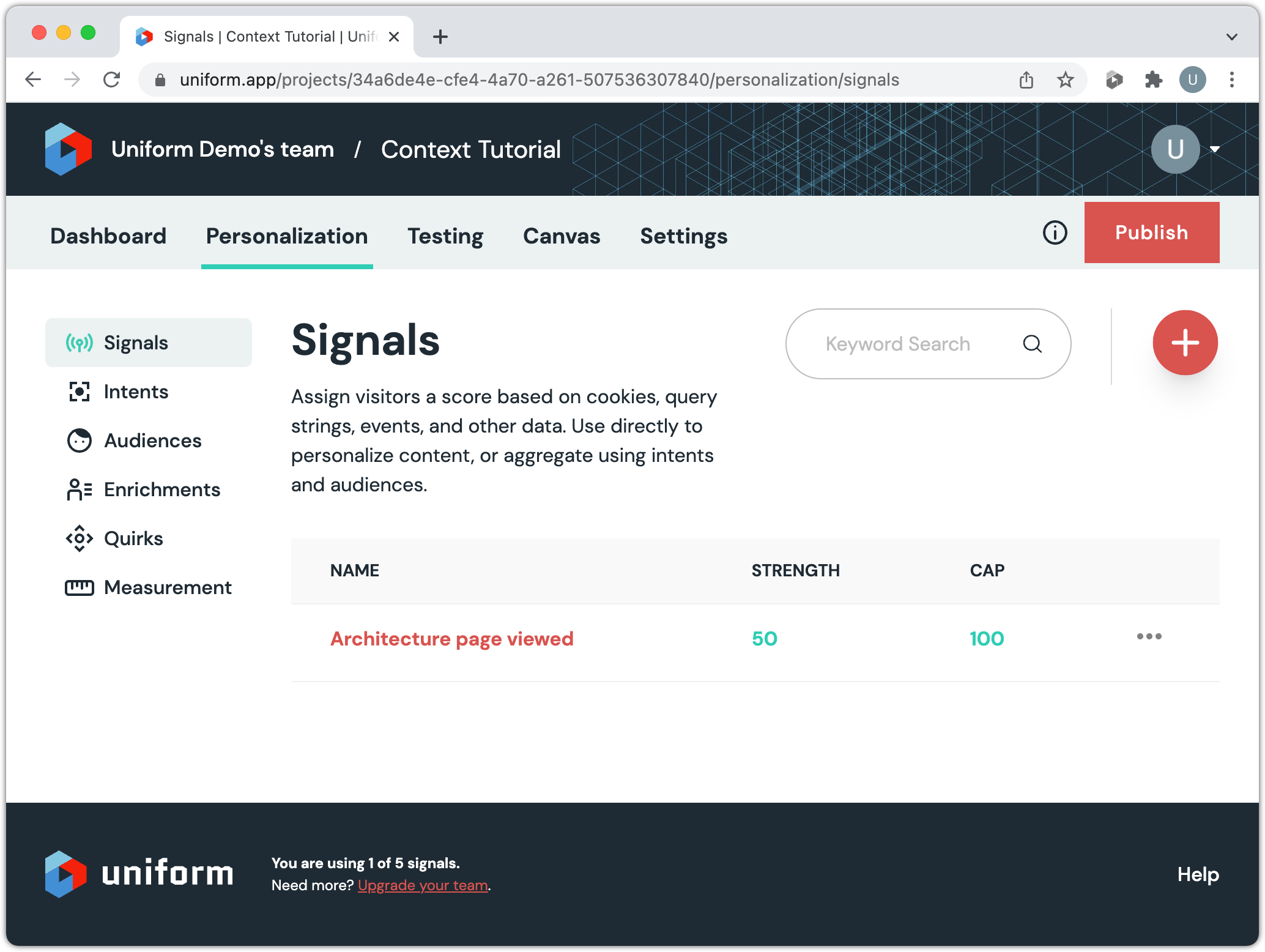
Regenerate the manifest
Any time you make changes to Uniform Context configuration, those changes are not available in your web app until you regenerate the context manifest. In a production environment this can be automated, but when you're running a local development environment, regenerating the manifest manually is the easiest option.
Click Publish
About publishing
If you regenerate the manifest without publishing your changes, the manifest will not include your changes. The manifest only includes the changes you've published.
Open a CLI in the root of the web application.
Enter the following command:
npm run download:manifestAbout this command
This uses the Uniform CLI to regenerage the manifest.
Test the signal
When you visit the Architecture page in the app, Context will register that action by updating the score assigned to the signal you created. The browser extension can be used to confirm this is happening.
In the web app, navigate to the Architecture page.
Open the browser extension.
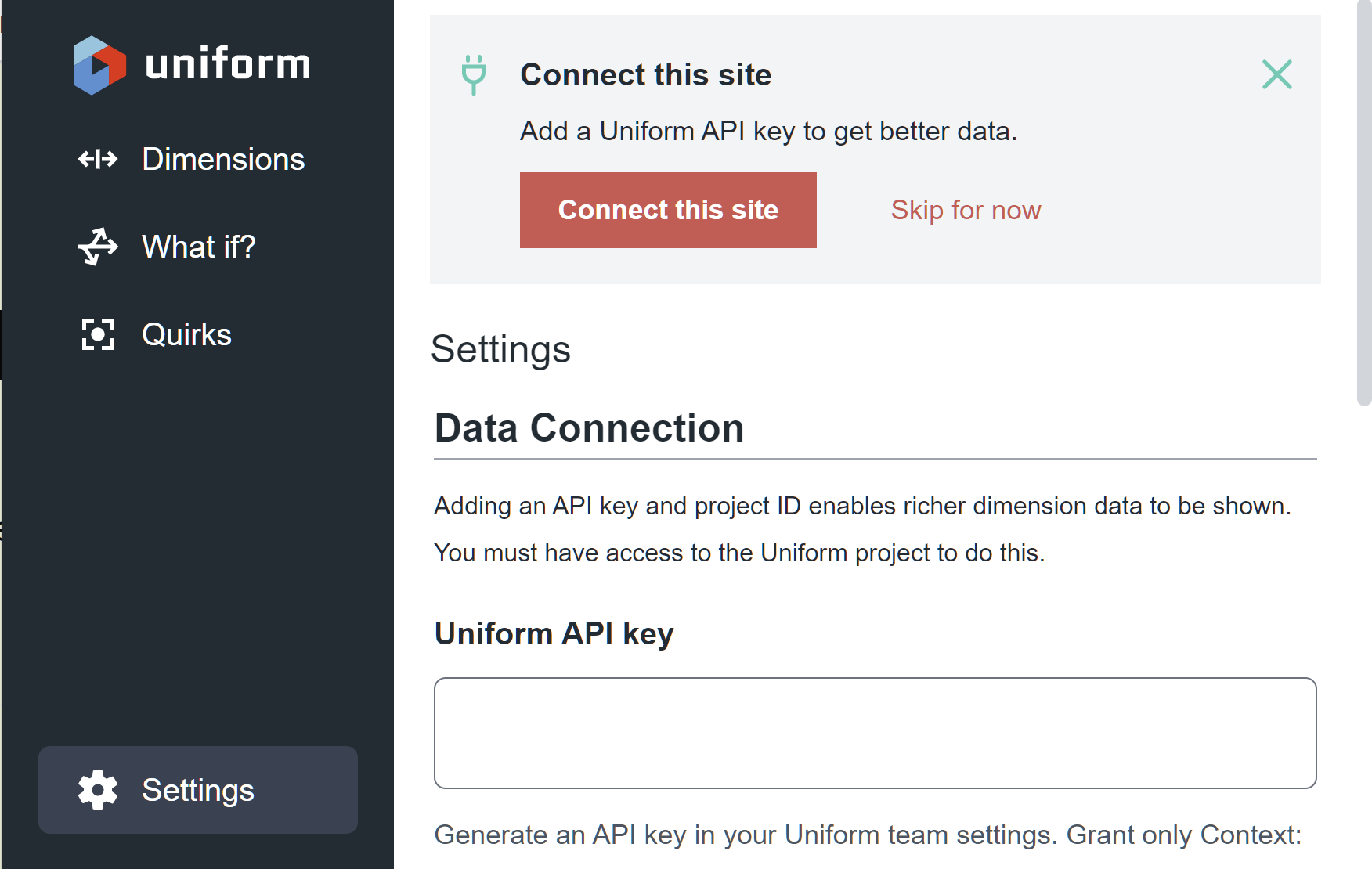
In the left menu click Dimensions
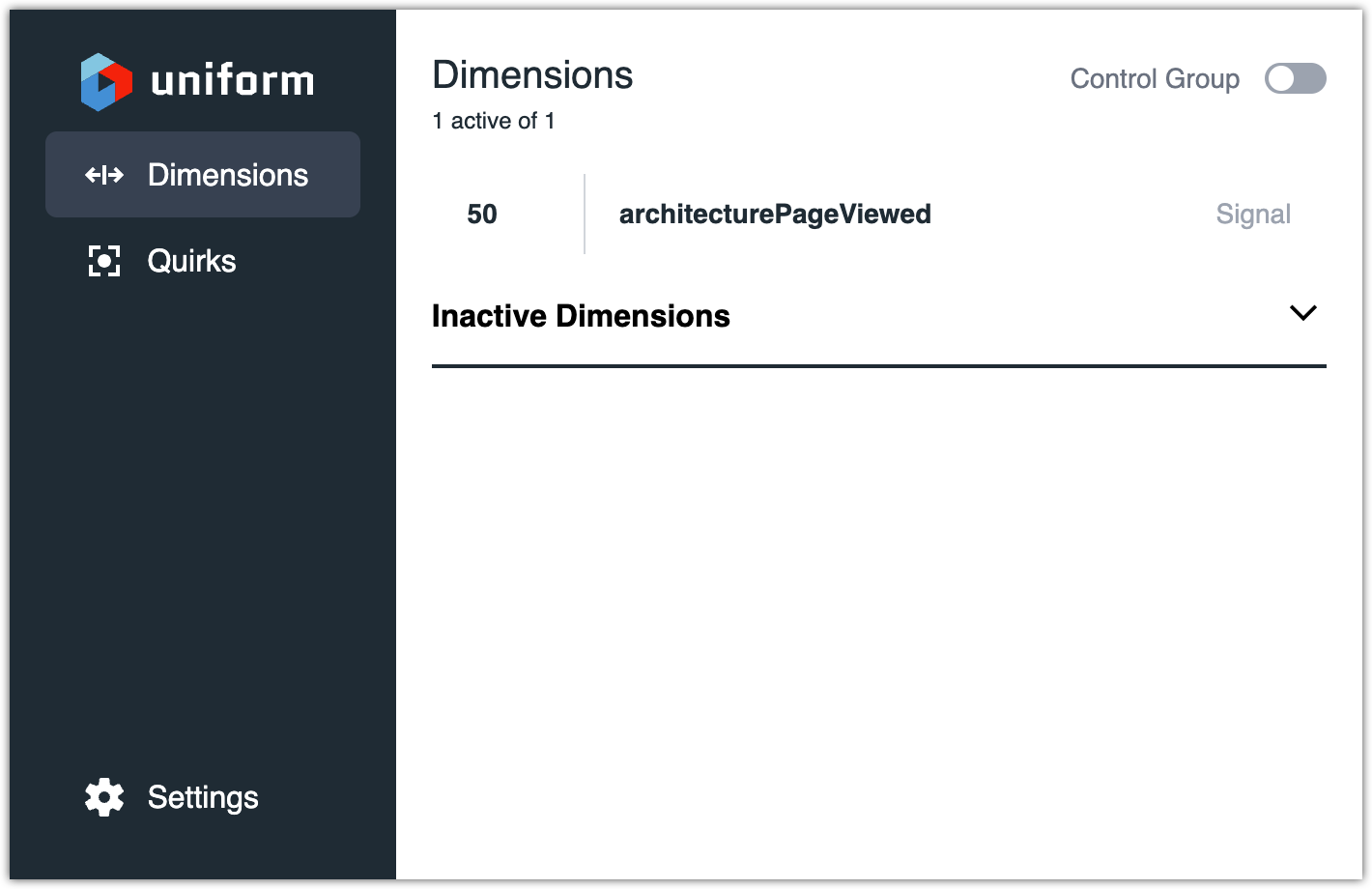
info
A signal is a type of dimension, so the extension shows the signal as a dimension. The dimension's score and id match the values you configured.