App configuration
This section walks you through the process of adding the Uniform app from the Contentstack Marketplace to your stack and configuring it to be able to interact with your Uniform project.
tip
If you do not already have a Uniform project created, you might want to complete one of our tutorials. These guide you through the entire process of configuring the Uniform app and building & deploying a web application that uses content from Contentstack.
Prerequisites
The following are required in order to complete this section:
- Administrator access to Contentstack - to add the Uniform app to your Contentstack organization.
- Administrator access to Uniform - to create an API key. If you do not already have a Uniform account, you can get a free one at https://uniform.app.
Create Uniform API key
A Uniform API key is needed in order for the Marketplace app to read various settings involved with configuring personalization. In order to create a Uniform API key, you need administrator access to Uniform.
In Uniform, click the Uniform logo in the upper left-hand corner of the page.
About this step
This takes you back to the Uniform start page.
Navigate to Settings > API Keys.
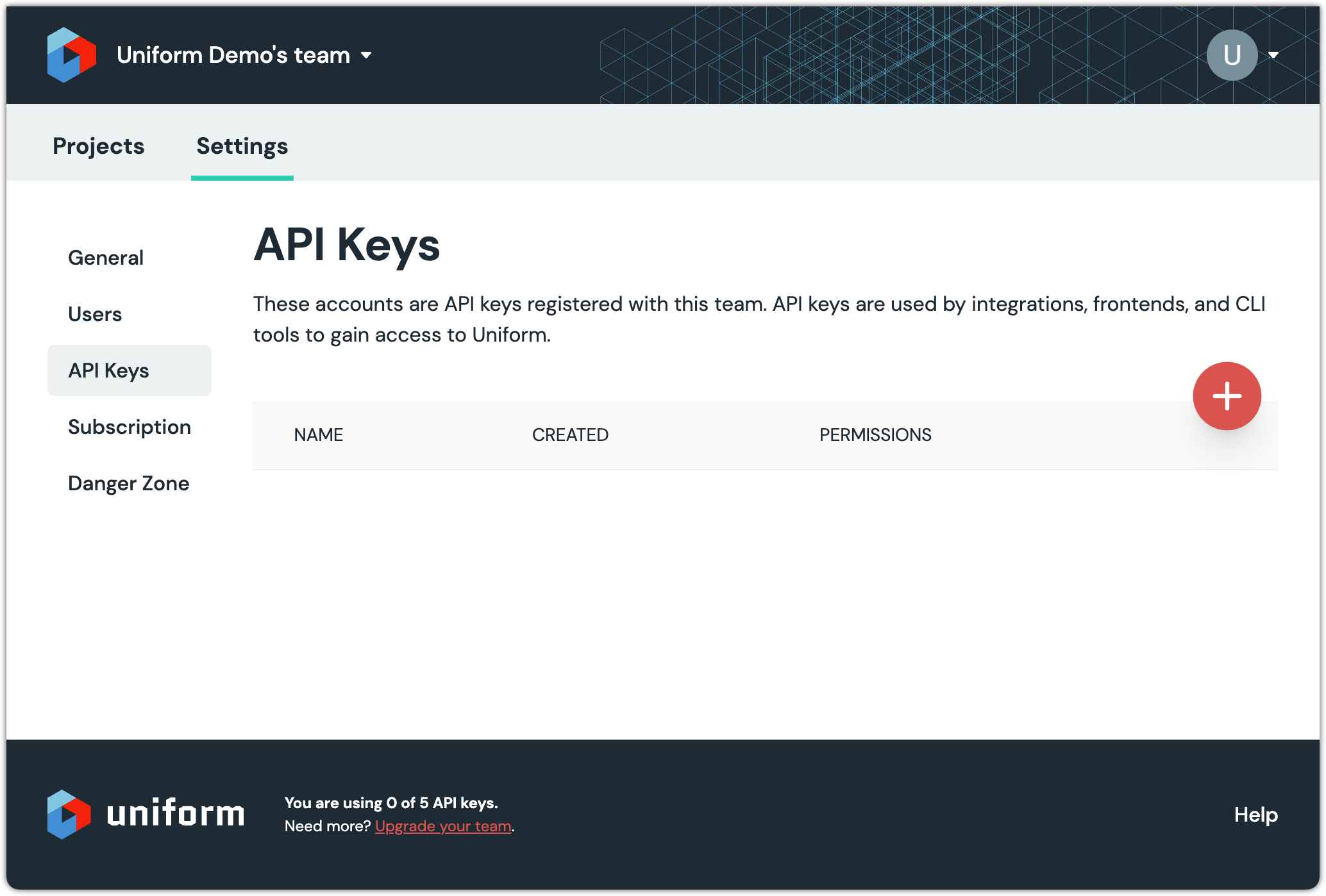
Click (+) to create a new API key.

Enter the following value for Name:
Contentstack Marketplace appSelect your project.
Select the following access rights:
- Uniform Context > Read Drafts
- Uniform Context > Manifest > Read
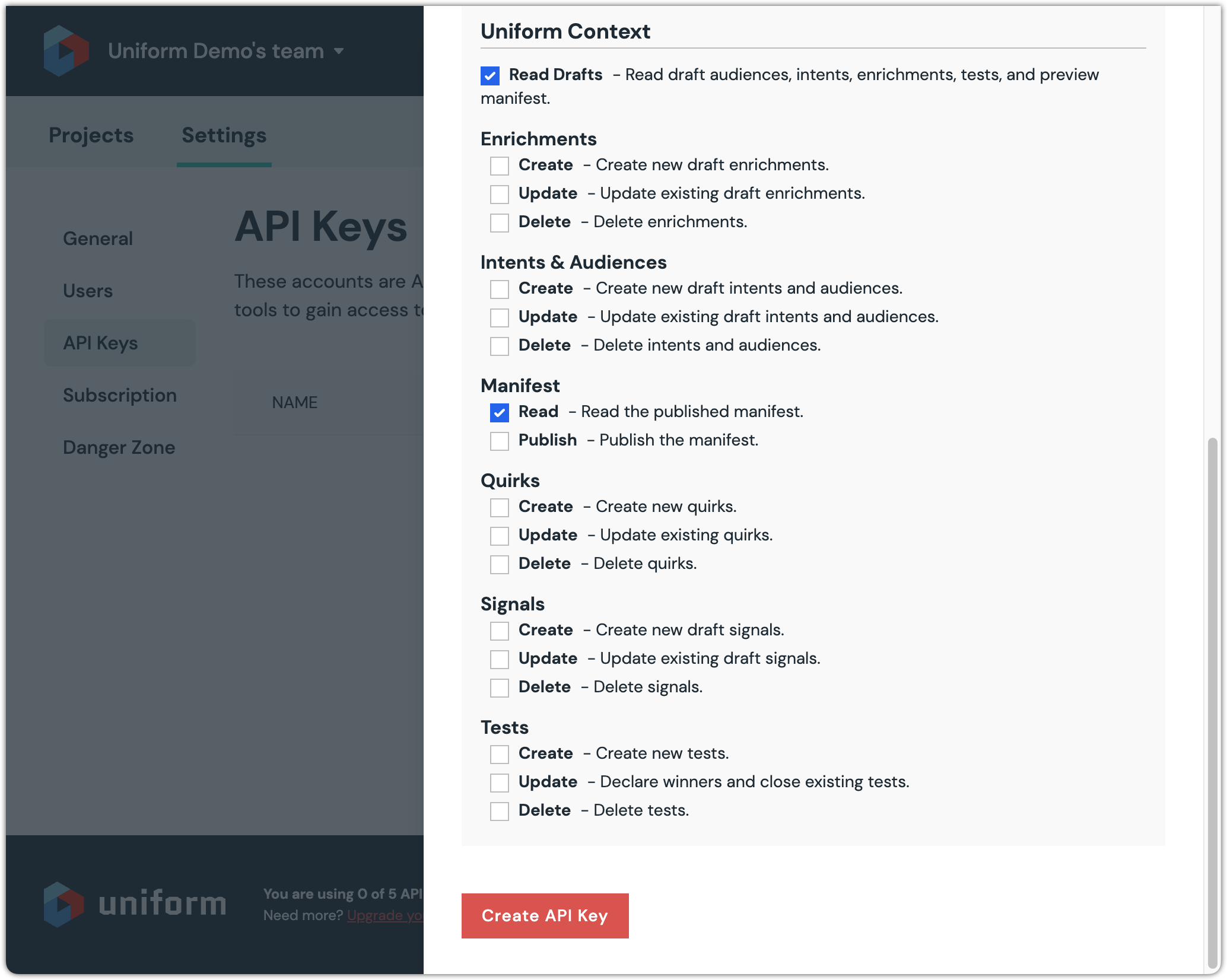
Click Create API Key.
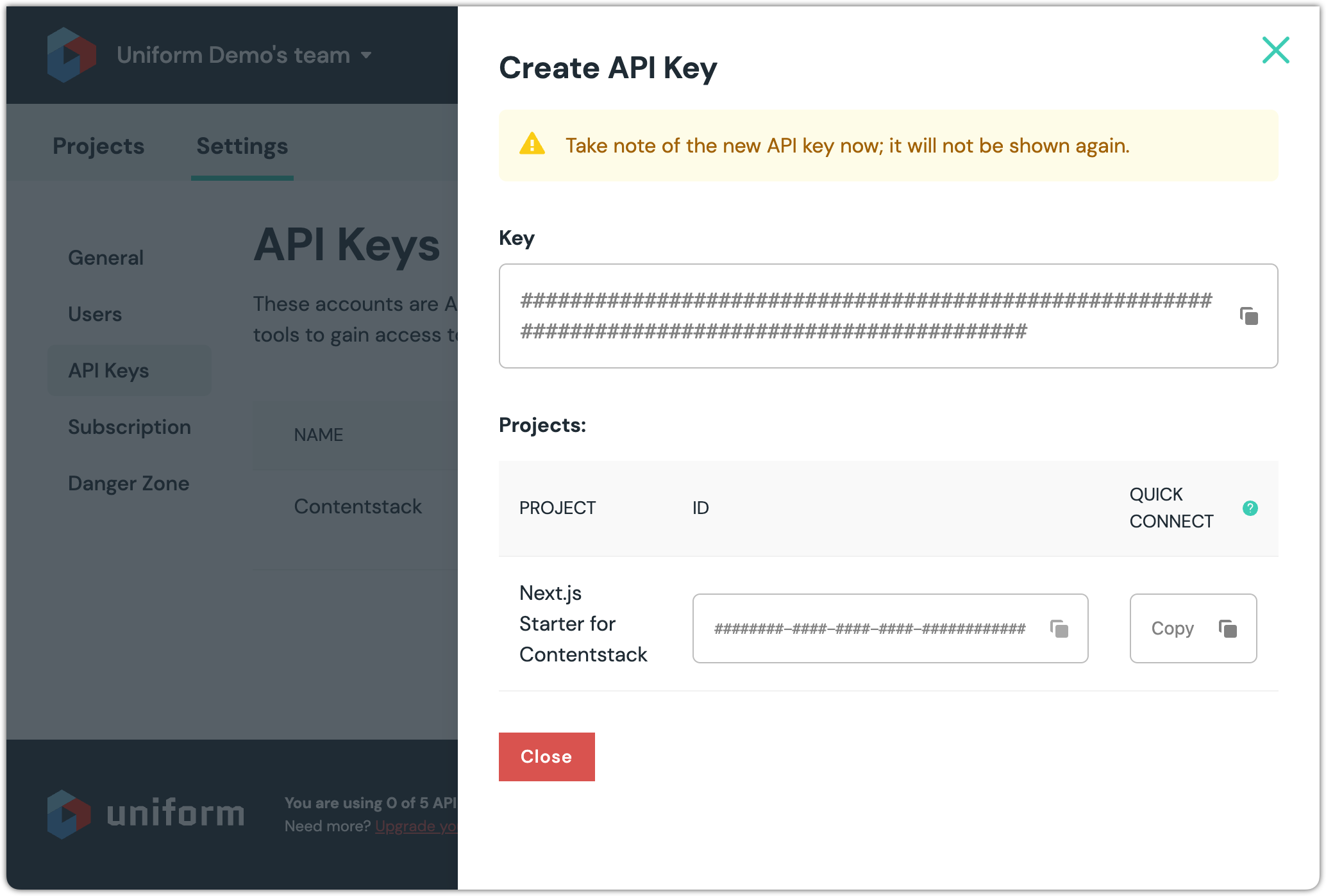
Click Copy.
caution
The value that is copied into your clipboard is the "Quick Connect API key". This includes several separate values in a single string to make it easier to configure connections to Uniform. This value is needed in the next section to configure the Uniform app in Contentstack.
This is the only time this value is displayed. You might want to copy it into a file temporarily to make sure it does not get accidentally overwritten in your clipboard.
Note the two other values displayed: Key and Project ID. You will need these values when you start working in your application.
caution
This is the only time the API key value is displayed. You might want to copy it into a file temporarily to make sure you have it when you need it.
The project ID value, however, can be retrieved at any time.
Click Close.
Add Marketplace app
The Uniform app in the Contentstack Marketplace adds a number of custom field types that allow content authors to configure personalization during the content authoring process. You must add this app to your stack.
In Contentstack, navigate to the Marketplace.
In the Apps section, find the Uniform app and click Install App.
Select your stack, accept the terms of service and click Install.
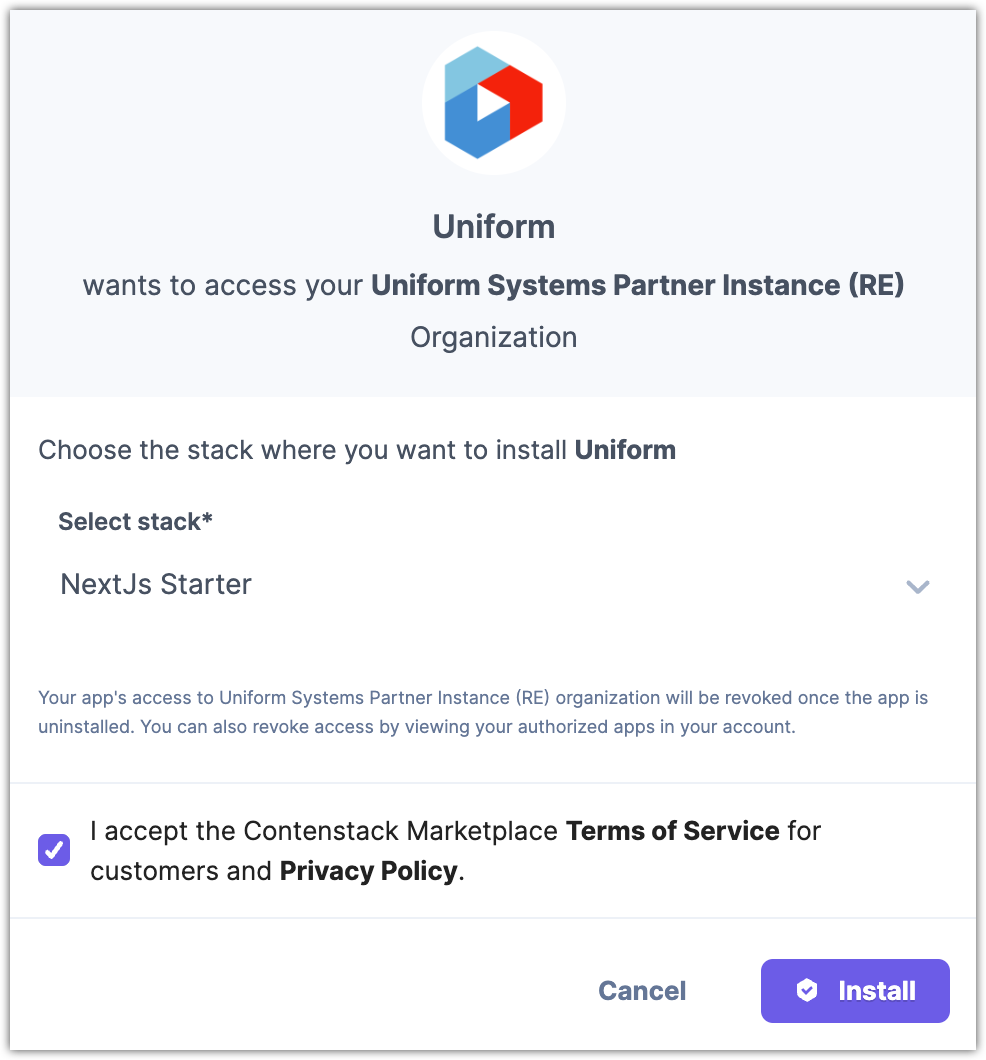
In the app configuration screen, scroll down to the section Now let's connect this app....
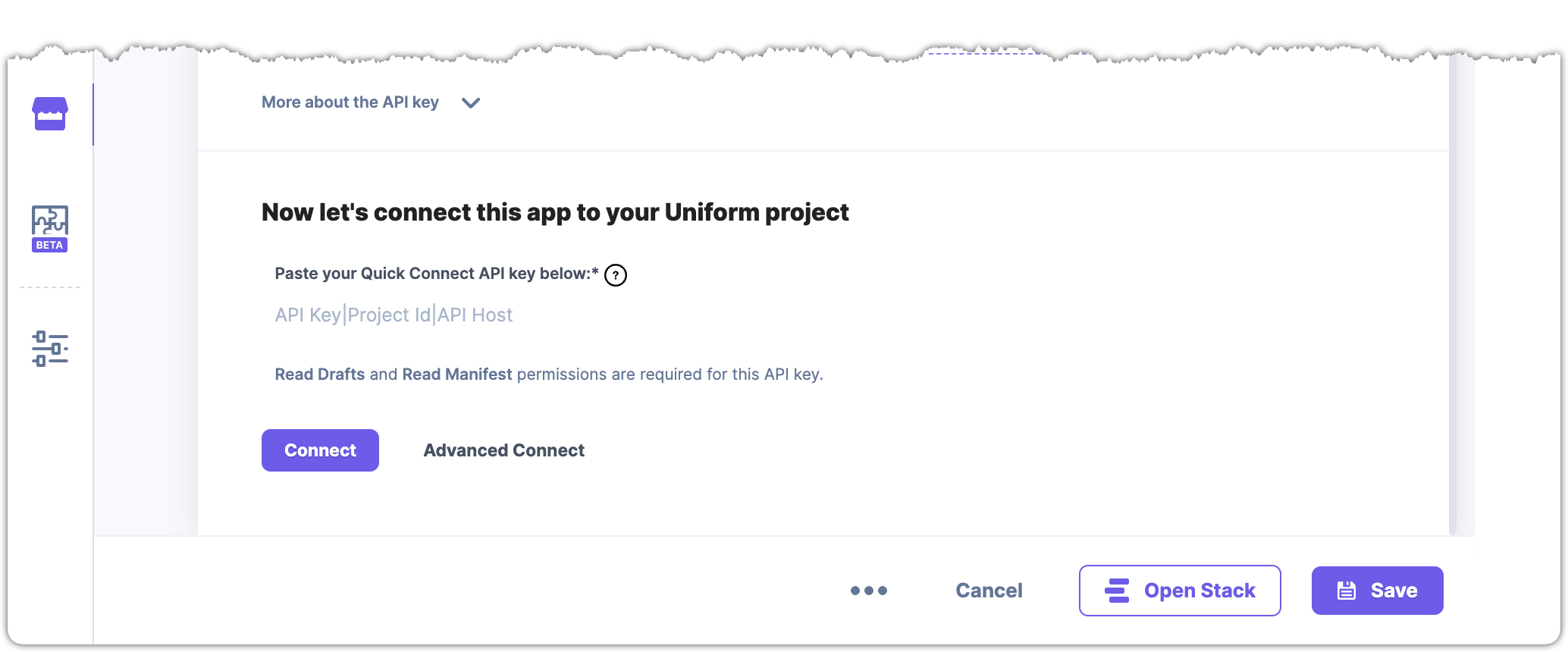
Paste your Quick Connect API key in the field.
About this step
This is the value you copied when you created the API key in Uniform.
Click Connect.
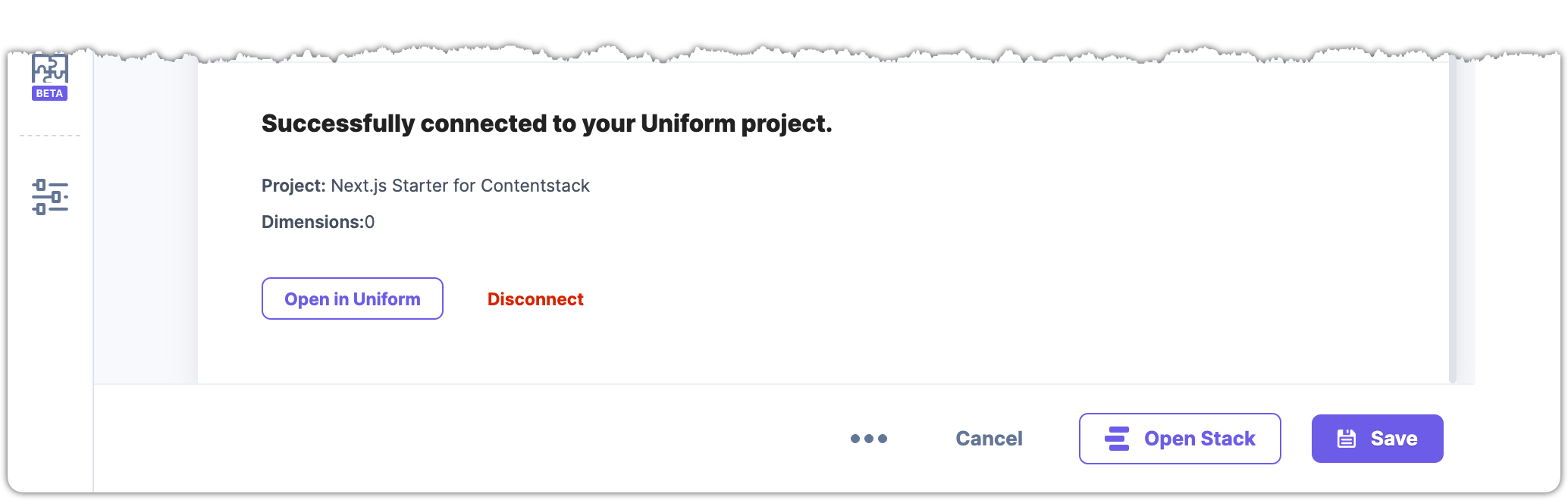
About this step
If the Quick Connect API key you entered is valid, you will see a message indicating the Marketplace app was able to connect to your Uniform project.
Next steps
Now that you have Uniform app added to your stack, some new custom field types are available to add to your content models.
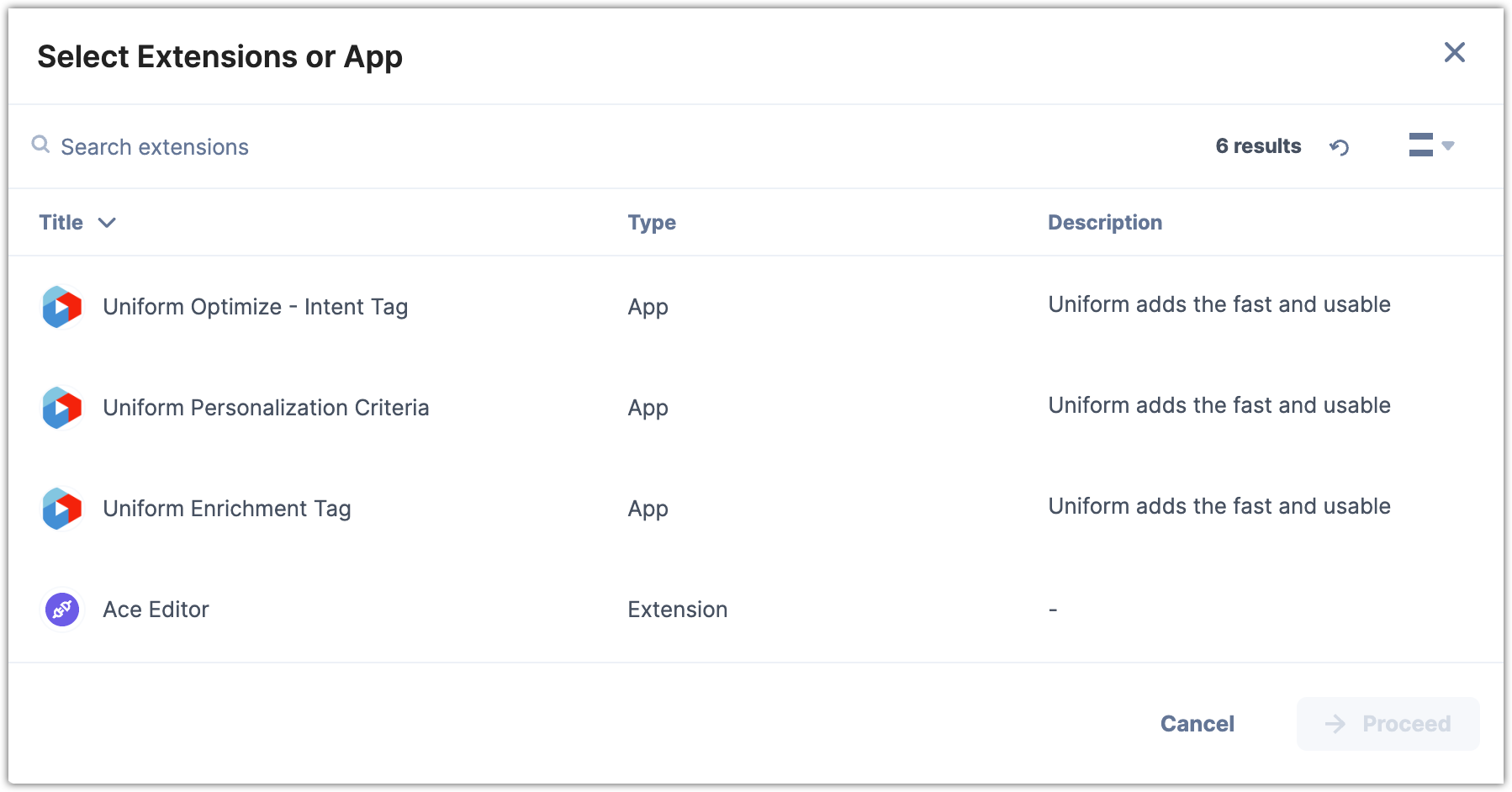
These custom fields enable your content authors to do things like:
- Associate personalization conditions with Contentstack entries. For example, you might have a hero entry that should only be shown to visitors coming from a specific geographic region.
- Assign enrichment tags to Contentstack entries. These tags describe data you want to track on the visitor who views the entry. For example, you might want to track that a visitor is interested in making a purchase when the visitor views a specific entry.
But using these custom field types only describes something that should happen when the content model is used. You also need to incorporate Uniform into your front-end application so you can use the values that are set on these fields.
tip
As a next step, we recommend you follow one of our tutorials. These guide you through the entire process of enabling personalization with Contentstack, using your preferred front-end technology.